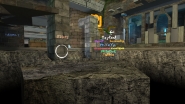This article can be viewed on our server by typing
/help in the chat.
Our servers have intergated points system. Number of kills shows Points and number of deaths shows Exp. Chat command
/points will give you more info about points system. To take a part in rating you need to
register on our site and
bind your Steam ID on profile page (for Steam CS only). Write
/vip to see details. If you have already done it,
/vip will show you a VIP menu.
Most of functions are implemented in Main Menu, but you may still want to know some important chat commands.
Commands
/cp,
/check,
/checkpoint – save position
/gc,
/tp,
/gocheck – load last position
/stuck – load last but one position (up to 4 positions back)
/unstuck - use this if you are stucked in textures
/start – teleport to the map start (if timer is started it will be paused)
/setstart,
/savestart,
/ss – save your own start position
/spec,
/ct – switch to spectators / counter-terrorists
/speclist – hide / show a list of spectators watching you
/pause,
/unpause,
/p – pause / unpause timer (screen is highlighted with blue color for pause state)
/clear – get rid of blue highlight while being in pause
/savepos,
/save – save run (next time you connect to server your position, timer and checkpoints will be loaded), at that timer will be paused
/spawn,
/respawn – teleport to the map respawn
/reset – reset timer and all counters
For
/cp and
/gc commands it’s handy to use binds. For example, you can bind them to
V button and
mouse5 by writing in console:
bind v "say /cp"
bind mouse5 "say /gc"
Choose buttons so that it would be comfortable for you to press them. You can bind other commands the same way.
Be careful using
/save. Saved run will be deleted in case of:
1) unpause
2) using /reset
3) pressing start button
/weapons,
/weapon,
/weap,
/guns – get weapons
/usp,
/scout,
/deagle,
/p90,
/famas,
/sg552,
/m4a1,
/m4,
/ak47,
/m249,
/awp – get corresponding weapon (if you already have one, get one more charger)
/menu,
/mainmenu,
/main - open main menu (also called by pressing
M button)
/invis – open menu where you can make players and water invisible
/kzmenu – open kz menu
/top,
/top10,
/top15 – open menu of choosing top (pro or nub)
/pro,
/pro10,
/pro15 – open pro top (without gochecks)
/nub,
/nub10,
/nub15 – open nub top (with gochecks)
/me,
/mytop – open a list of player’s records and shows SP and EP
/rank,
/stats,
/rankstats – open general rating (sorted by SP) showing player’s points and League
/server – open menu of choosing server
/settings – open settings menu (both general stuff and lj stats)
/wr – show world record on the current map (Xtreme-Jumps or Cosy-Climbing)
/ru,
/rush – show KZ-Rush record on the current map
/noclip,
/nc – on / off free movement through the map (if timer is started it will be paused; after turning noclip off you will be teleported to the place where it was turned on)
+hook – console command which gives an ability to fly through the map using a “hook” (if timer is started it will be paused). To use it just write in console
bind button +hook, instead of "button" place any button you want.
timeleft,
tl – show the time left before a map changing
thetime – show current date and time
rtv,
rockthevote – add a vote for map change. Everyone can use rtv after 20 seconds since the moment when map was started. One needs at least 2/3 of all players to call voting. There is votes check when anyone leave the server.
currentmap – show current map in chat
nextmap – show next map in chat (it’s determined after voting)
Any player can nominate one map by writing its name in chat. To cancel the nomination write
/cancel or
cancel. You can check the whole list of nominations with
/nominations,
/nom or
nominations commands. If you don't remember a full map name write
nom and its partial name (at least 4 symbols). If there are more than one map fitting your request, the list of candidates will be printed in console.
If player is inactive for 5 minutes (standing still or spectating and writing no chat messages at the same time), server marks him as
AFK. He will see a red “AFK” word under his radar, his vote will not be taken into account in rtv check.
If timer is not started or you are in pause, you can do
checkpoints on slide.
/lj,
/ljstats – on / off lj statistics
/colorchat – on / off color messages of lj statistics in chat
/speed – show player speed
/pre,
/showpre – on / off showing of prestrafe
/ljpre – when showpre is on, on / off showing lj prestrafe
/beam – on / off beam that shows trajectory of your jump
If there is
HP booster on the map, all players automatically get a godmode. Otherwise, be cautious because you can die after a fall or another way. After death you will be teleported to the last checkpoint (or to the map start, if you have no checkpoints).
To use
nightvision just press
N button. All dark places will be lighted up.
If you made a successful jump but accidentally used
/gc, you can cancel it and get back to the place where it was used with
/ungc command.
If you don't want to accidentally use gocheck in your run, say
/nogc or
/nocp. It will forbid any gochecks until the map change. To unblock it just write the command again.
On our servers you can choose
air acceleration value with chat command
/aa or via settings menu:
10 is default CS value and
100 provides better strafes gain and higher acceleration on slides. Note that 100aa records have their own tops.
Any player on the server who is not currently in run can be challenged to a duel in the
/duel menu. In the same menu, you can enable or disable checkpoints in the upcoming duel, as well as prohibit calling yourself to a duel (this setting is saved automatically). To determine which weapon the duel will take place with, just switch to it before submitting your request. In addition, the request specifies the desired airaccelerate value (again, you need to switch to this value before sending request). If you are challenged to a duel, then you can accept it in the menu. This will reset your current time and savepos. Please note that you need to reach the finish timer before the map changes. If you use
/save or
/reset or disconnect from the server, you will automatically leave the duel. To win, the remaining player just needs to complete the map.
If necessary, you can mute a specific player with the /mute command. By selecting a nickname in the menu, you will block his messages in text and voice chats, while other players will still be able to see his messages. A maximum of 50 players can be muted this way.
Settings Menu
You can call Settings Menu either from the Main Menu or by using command
/settings.
It allows to save some settings (item
7. Save Settings), so you won't have to change them next time you join the server.
First page of settings:
1. Invis (by default:
Off)
What do you want to hide?
Players + Water
Water
Players
Off - don't hide anything
2. Speclist (by default:
On)
Show the list of players who are spectating you?
On - yes
Off - no
3. Savepos on Disconnect (by default:
Off)
Automatically do savepos when you leave the server or map is changed?
On - yes
Off - no
4. Load Saved Angles (by default:
Start)
When you save start or checkpoint, view angles are saved along with your position. Which of these angles should be loaded when you teleport to the saved position?
Start + Checkpoint - use all saved angles
Checkpoint - only angles of checkpoitns
Start - only angles of start position
Off - don't load angles
5. Open Start Menu (by default:
On)
Which menu should be opened when player joins the server?
KZ Menu
Main Menu
Off - none
6. Stopsound on Connect (by default:
On)
Automatically execute stopsound command when player joins the server?
On - yes
Off - no
Second page of settings:
1. Stats Mode (by default:
Simple)
How main and strafes stats should operate?
Advanced - regular stats plus stats for the cases when start and finish positions are at different heights or when jump ends by touching teleports, slide or water
Simple - regular stats
Off - disabled
2. ShowPre (by default:
Off)
Which speed should be shown at the moment of jump?
Speed + Difference - speed before the jump and speed loss after the jump
Pre + Post Speed - FOG, speeds before and afer the jump
Off - don't show
3. JumpOff (by default:
Off)
What is the situation when jumpoff should be shown in HUD?
for Jump + Duck + Fall
for Jump + Duck
for Jump
Off - don't show
4. ColorChat (by default:
On)
Which colorful messages of LJ stats should be shown in chat?
On - show jumps of all players
Only Your Stats - show only your jumps
Off - don't show
5. Speed (by default:
Off)
Show current speed in HUD?
Horizontal + Vertical
Full
Vertical
Horizontal
Off - don't show
6. Beam (by default:
Off)
Draw trajectory of jump and green square at the place of successful edgebug?
LJ + Edgebug - draw both
Edgebug - draw only green square for edgebug
LJ - draw only trajectory of jump
Off - don't draw
Third page of settings:
1. Pre Menu
Menu where you can choose which prestrafes should be shown when
ShowPre is enabled.
Note that if you spent more than 10 frames on the ground before the duck, then it will considered as
duck pre, and if less then as
dd pre. Also
cj pre means prestrafe not for a duck but for a jump.
2. Enable Menu
Menu where you can choose technics for showing stats.
3. Always show Strafe Stats (by default:
Off)
What is the situation when strafe stats should be shown?
On - for every jump regardless of the main stats
Off - only when main stats is shown
4. Total gain and efficiency in Strafe Stats (by default:
Off)
Add information about summary gain and average efficiency to the strafe stats?
On - yes
Off - no
5. First Column of Strafe Stats (by default:
Button)
What should be shown in the first column of strafe stats?
Number - number of strafe
Button - pressed button
6. Last column of Strafes Stats (by default:
Efficiency)
What information should be shown in the last column of strafe stats?
Desync - number of frames with asynchronous movement of mouse and pressing of buttons
Overlaps - number of frames with overlaps in pressing of buttons
Efficiency - strafes effectiveness
Fourth page of settings:
1. Main Stats Color (by default:
Default)
What color should be used for main and stafe stats in HUD?
Default = Green + Rosy
Blue + Rosy
Yellow + Violet
2. ShowPre Color (by default:
Colorful)
What color should be used for showing prestrafe in HUD?
White - all prestrafes will be white
Colorful - colorful prestrafes
3. JumpOff Color (by default:
White + Green + Red)
What color should be used for showing JumpOff in HUD?
White + Green (minimal) + Red (less than 5 units but not minimal)
White + Red (less than 5 units)
White
4. LJ Sound (by default:
On)
Play sounds of LJ stats?
On - yes
Off - no
5. Show Real Gain in Strafes Stats (by default:
Off)
On - show gain
Off - show gain minus loss
6. Show Overlapped Strafes (by default:
Off)
On - show completely overlapped strafes
Off - don't show
Fifth page of settings:
1. Show Main LJ Stats in HUD (by default:
On)
On - show
Off - don't show
2. Print Main Stats in Console (by default:
On)
On - print
Off - don't print
3. Show Strafes Stats in HUD (by default:
On)
On - show
Off - don't show
4. Print Strafes Stats in Console (by default:
On)
On - print
Off - don't print
5. Show Prestrafe in HUD (by default:
On)
On - show when ShowPre is enabled
Off - don't show
6. Print Prestrafe in Console (by default:
Off)
On - print when ShowPre is enabled
Off - don't print
Sixth page of settings:
1. Stats Style (by default:
Horizontal)
Horizontal - prestafes are placed in one line, starting from the last one
Vertical - prestrafes are placed in one column, starting from the last one
2. Show Tech Name in Main Stats (by default:
Separate Line)
Same Line as Distance
Separate Line
Off
3. Show MaxSpeed in Main Stats (by default:
Off)
On
Off
4. Show Prestrafes in Main Stats (by default:
Maximum 2)
Maximum 1/2/3
Off
5. Show Efficiency in Main Stats (by default:
Off)
Same Line as Strafes
Separate Line
Off
6. Show Strafes in Main Stats (by default:
On)
On
Off
Seventh page of settings:
1. Hide Spectators Chat (by default:
Off)
Hide spectators messages while you playing as CT?
On - yes
Off - no
2. Fade in Pause (by default:
On)
Enable blue screen fade while being in pause?
On - yes
Off - no
3. Block Teleport to You (by default:
Off)
On - other players cannot teleport to you
Off - allow other players to teleport to you
4. AirAccelerate (by default:
10)
10 - classic CS value
100 - less strafe losses and high acceleration on slides
5. Show Map Voting (by default:
On)
On - show
Off - hide